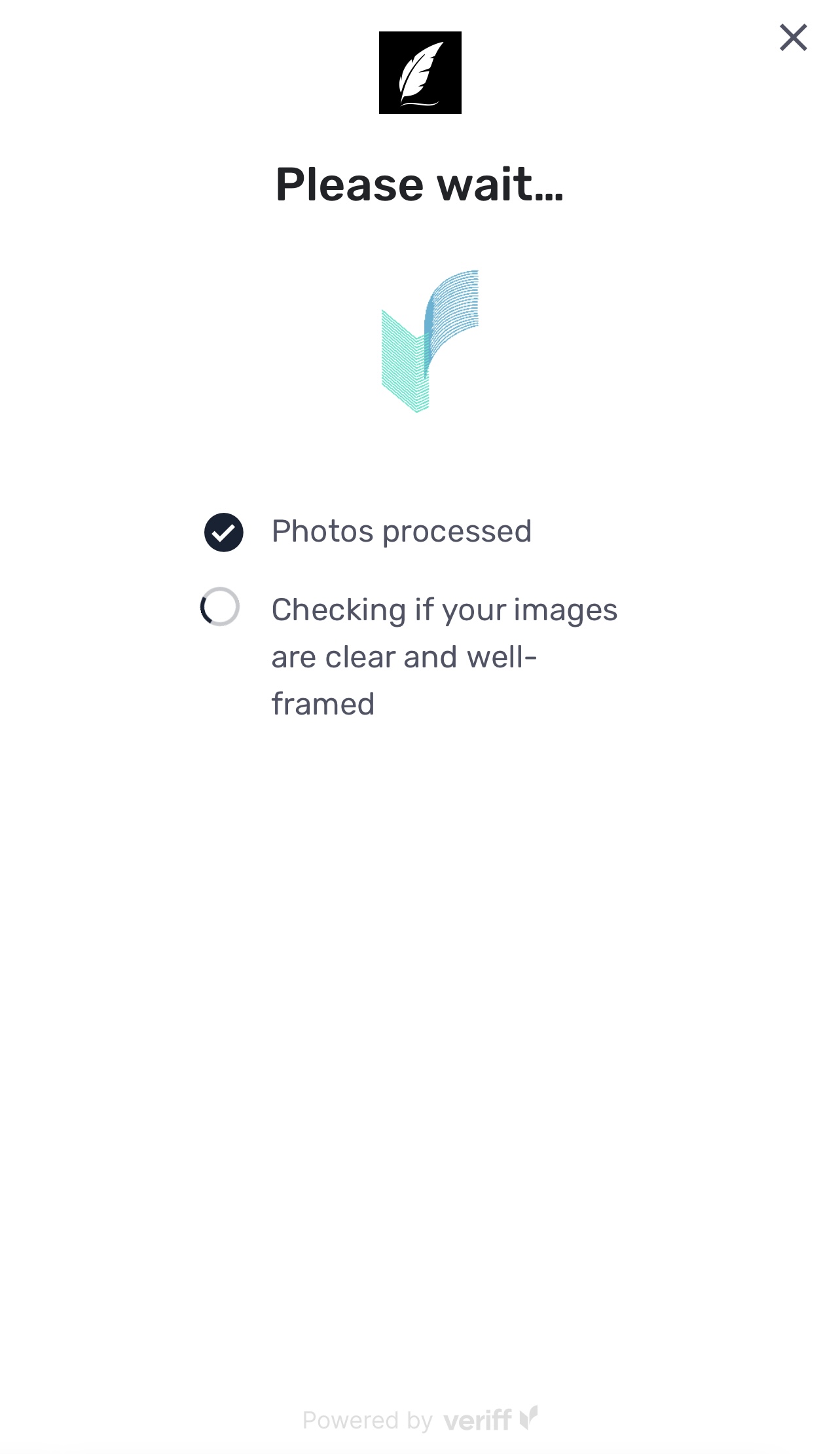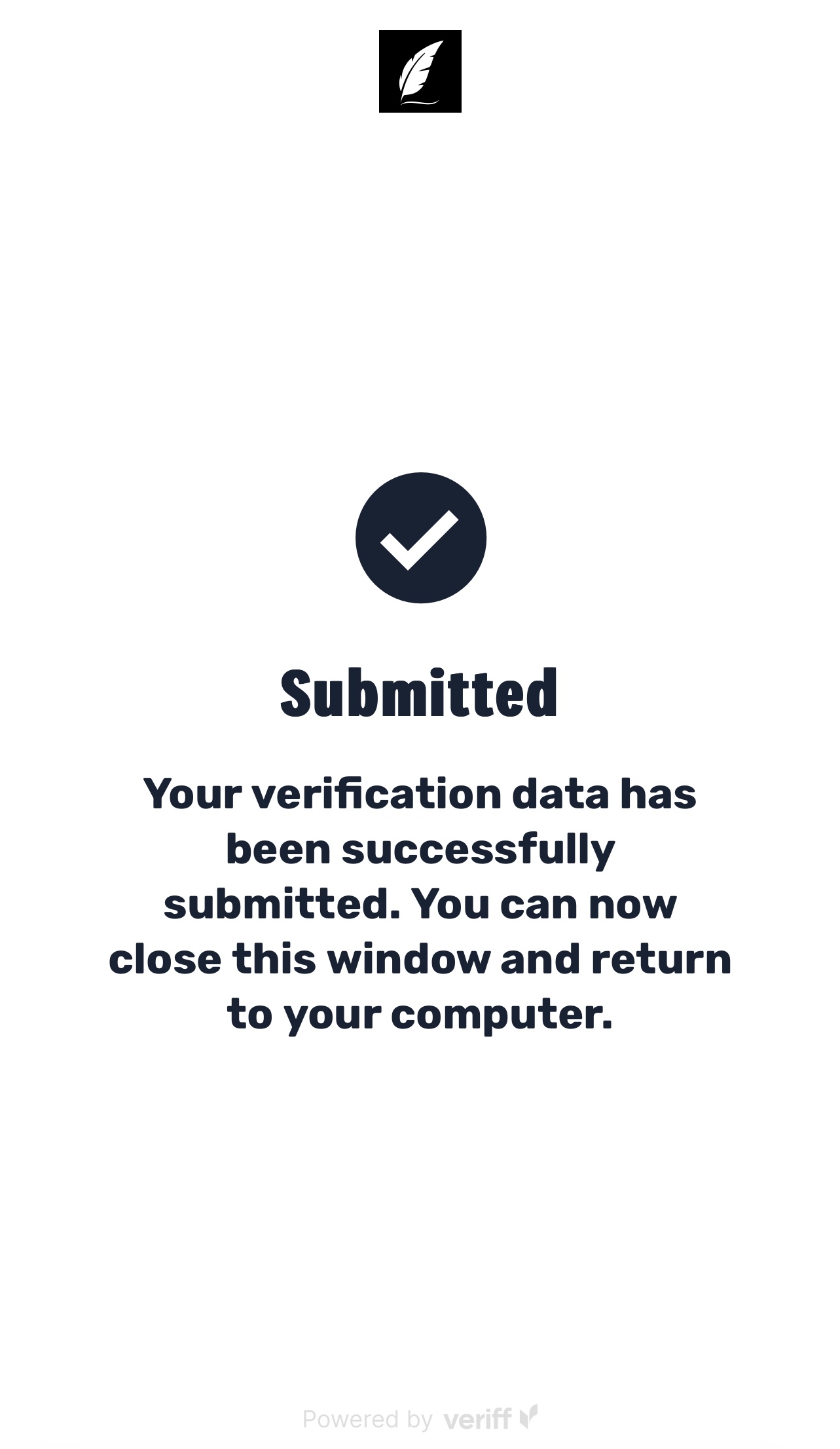ID Verification
To prevent fraud and ensure that the signer is who they claim to be, notaries are required to check a signer’s ID to verify their identity before notarizing a document.
Acceptable forms of identification:
*This is not a comprehensive list. If you are unsure about your ID, send a message and we will let you know if it is acceptable.
info@usvirtualnotary.com
** Notaries reserve the right to deny service for any signer that does not meet ID verification requirements. **
ID Verification Process:
Prior to delivery of a notarized document, two forms of ID verification are required:
- Manual ID Verification
- Automated ID Verification
Manual ID Verification Process:
To verify a signer’s identity, a notary will require the signer to provide a government-issued photo identification, such as a driver’s license, passport, or state ID card.
The notary will then examine the identification to ensure that it appears to be genuine and that it matches the name of the signer on the document.
The notary may also ask the signer a series of questions to confirm their identity, such as their full name, address, date of birth, and other identifying information.
Automated ID Verification Process:
At minimum, signers will be required to complete ID proofing and credential analysis to confirm their identity.
Before getting started, please make sure of the following:
(Pictures, copies, or other unoriginal identification is not accepted.)
(Photos, pre-recorded video, or secondary video conferences will not be accepted.)
How to complete automated ID verification:
1. Each signer can initiate the process be selecting their name from the list of signers on the meeting page.
(If the signer’s name is not listed, it can be added.)
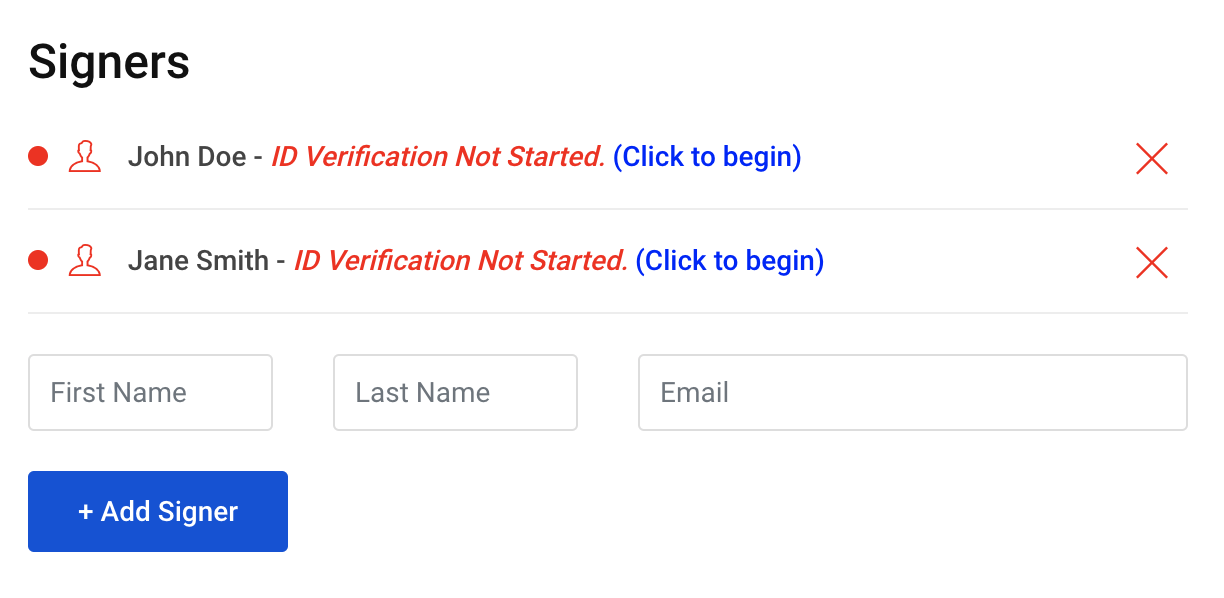
2. On the next screen, select “BEGIN AUTOMATED ID VERIFICATION”.
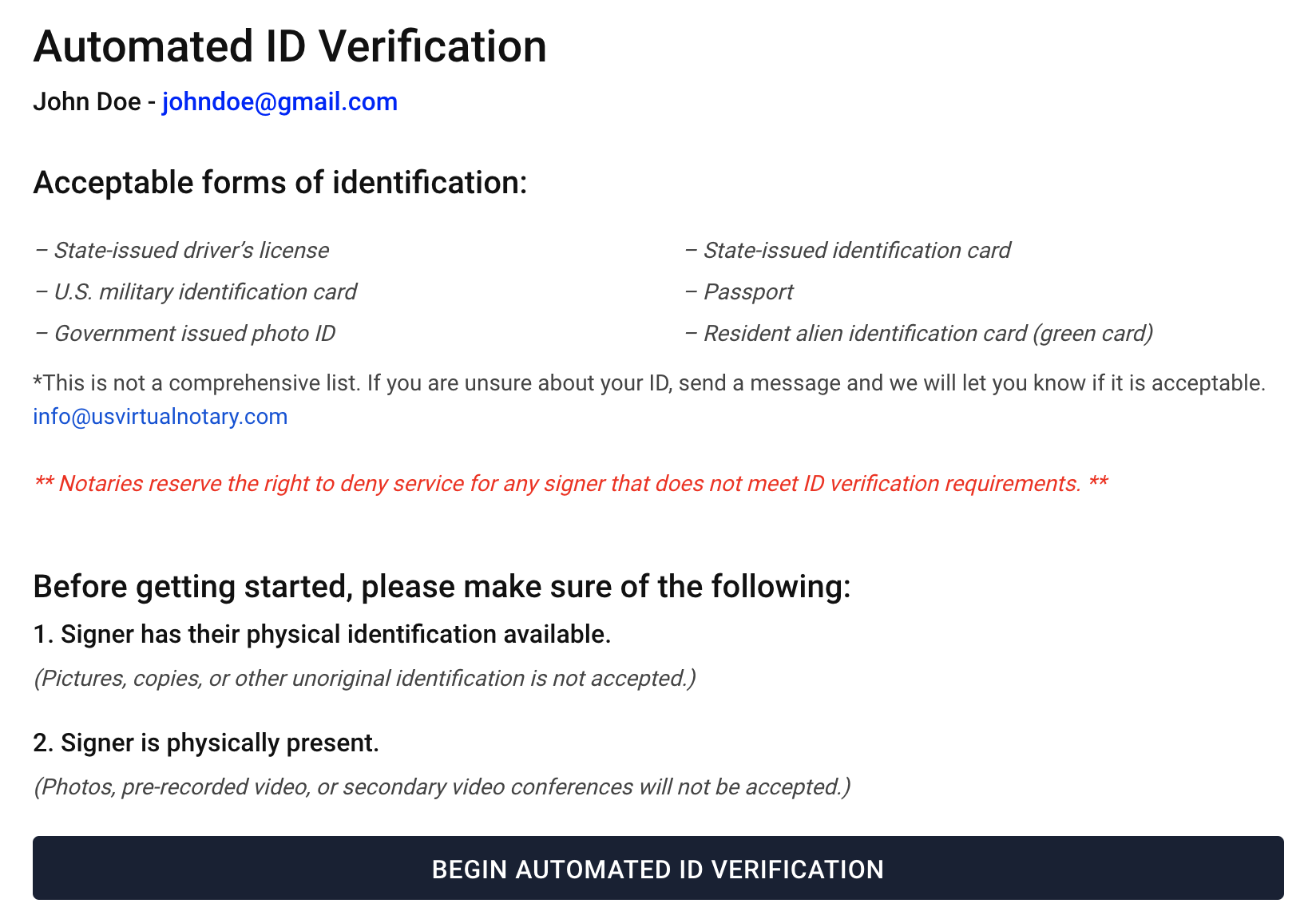
3. Scan the QR code on your mobile device.
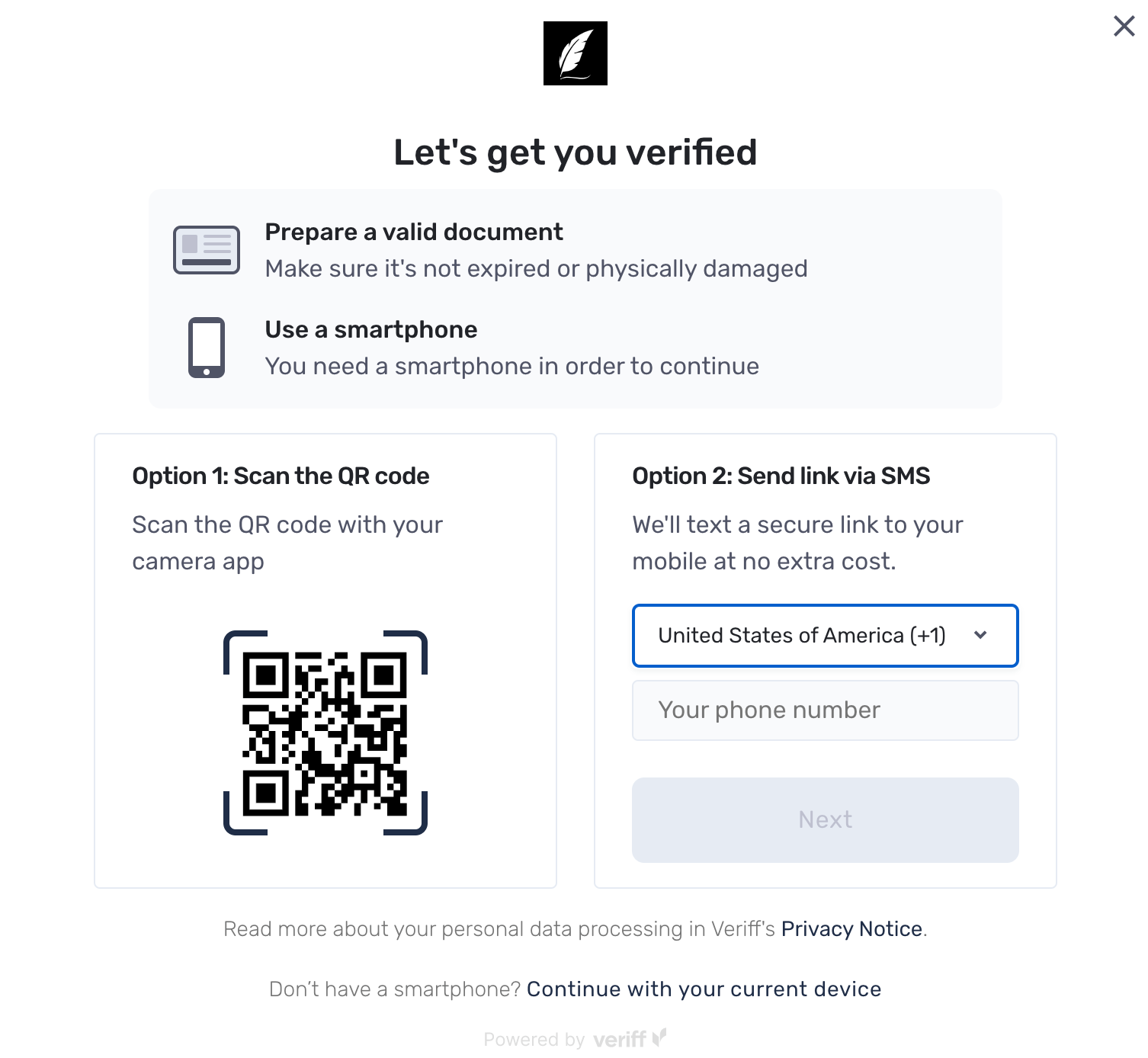
4. Follow the instructions on screen to take a picture of your ID.
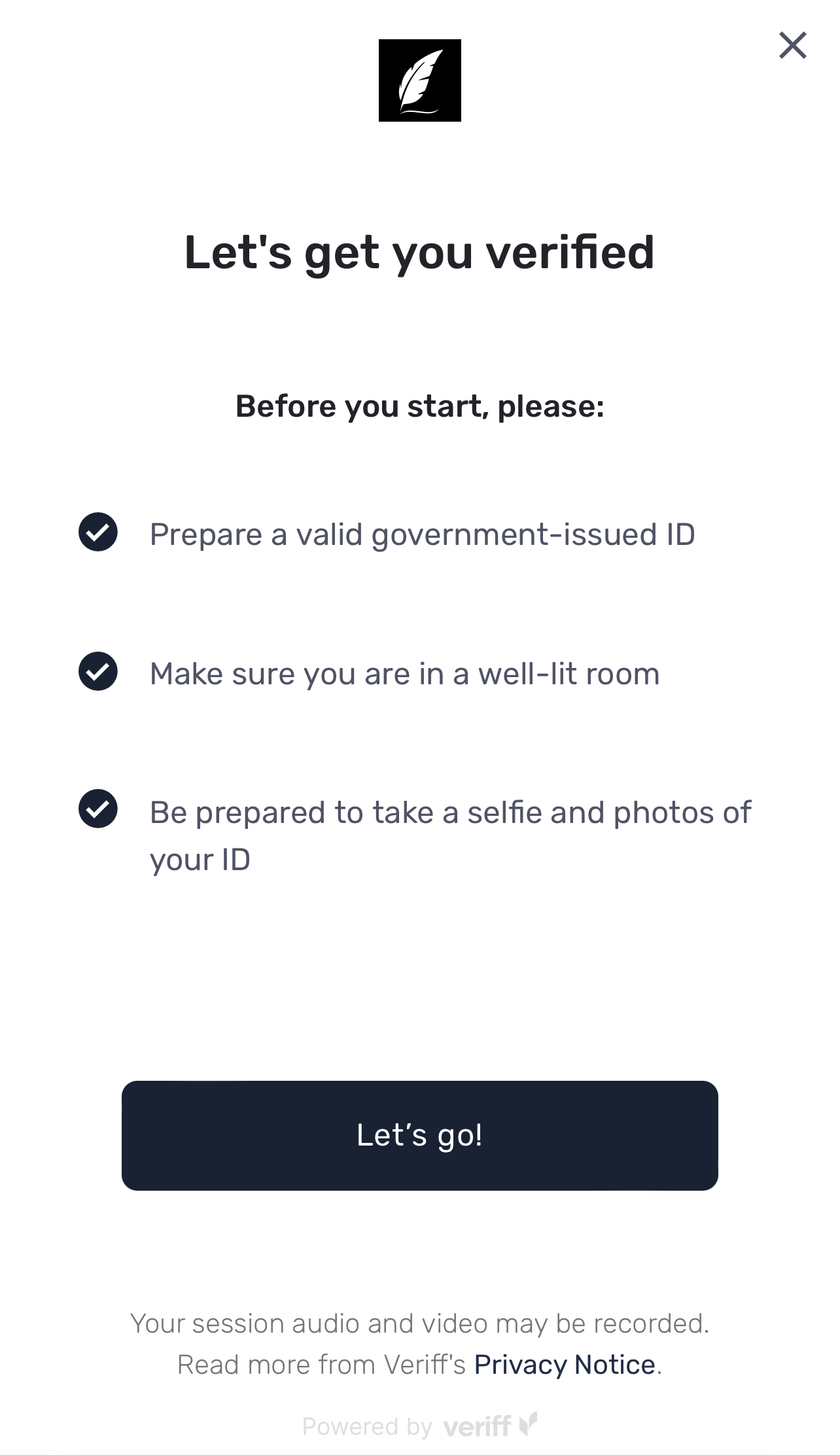
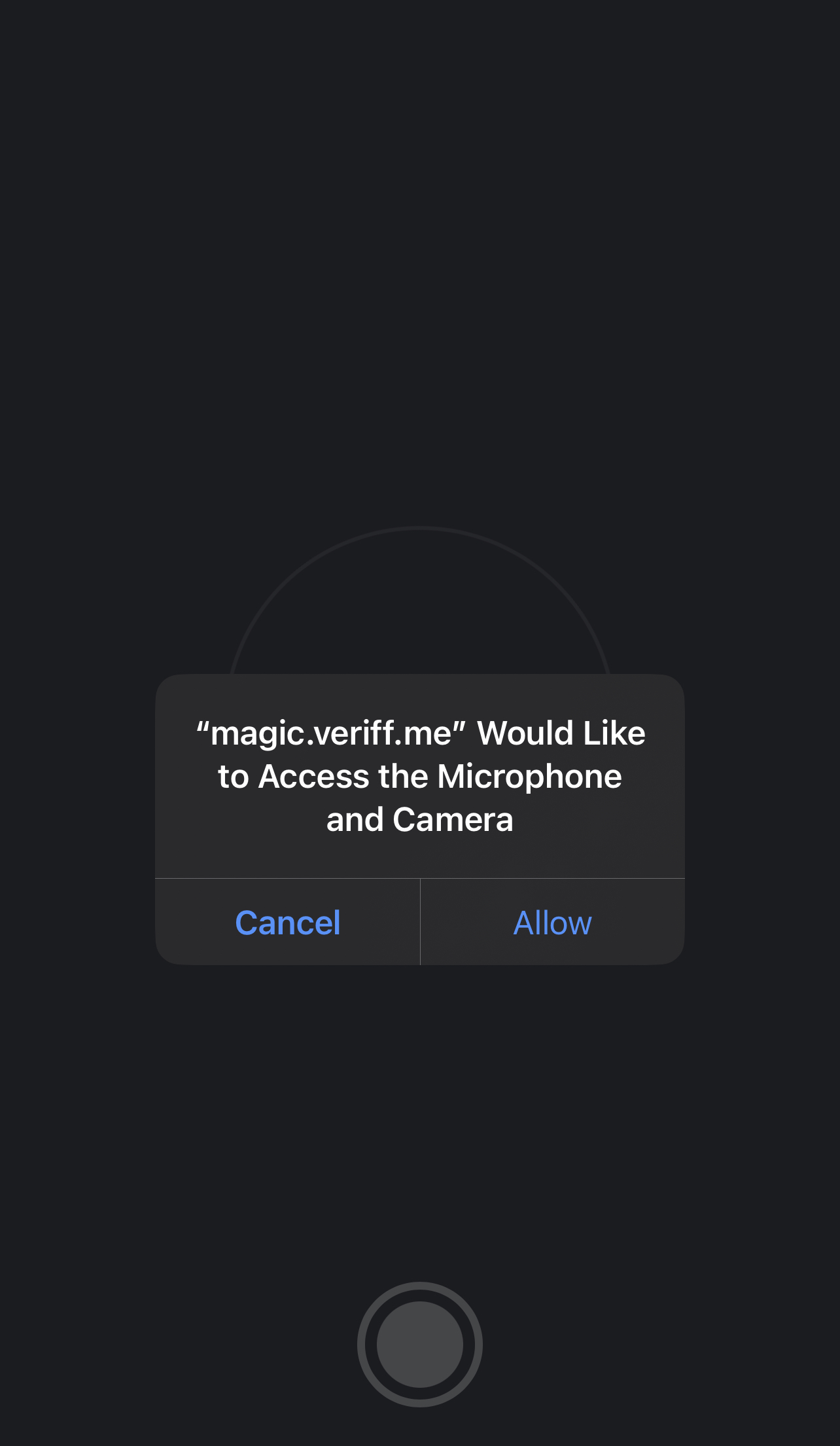
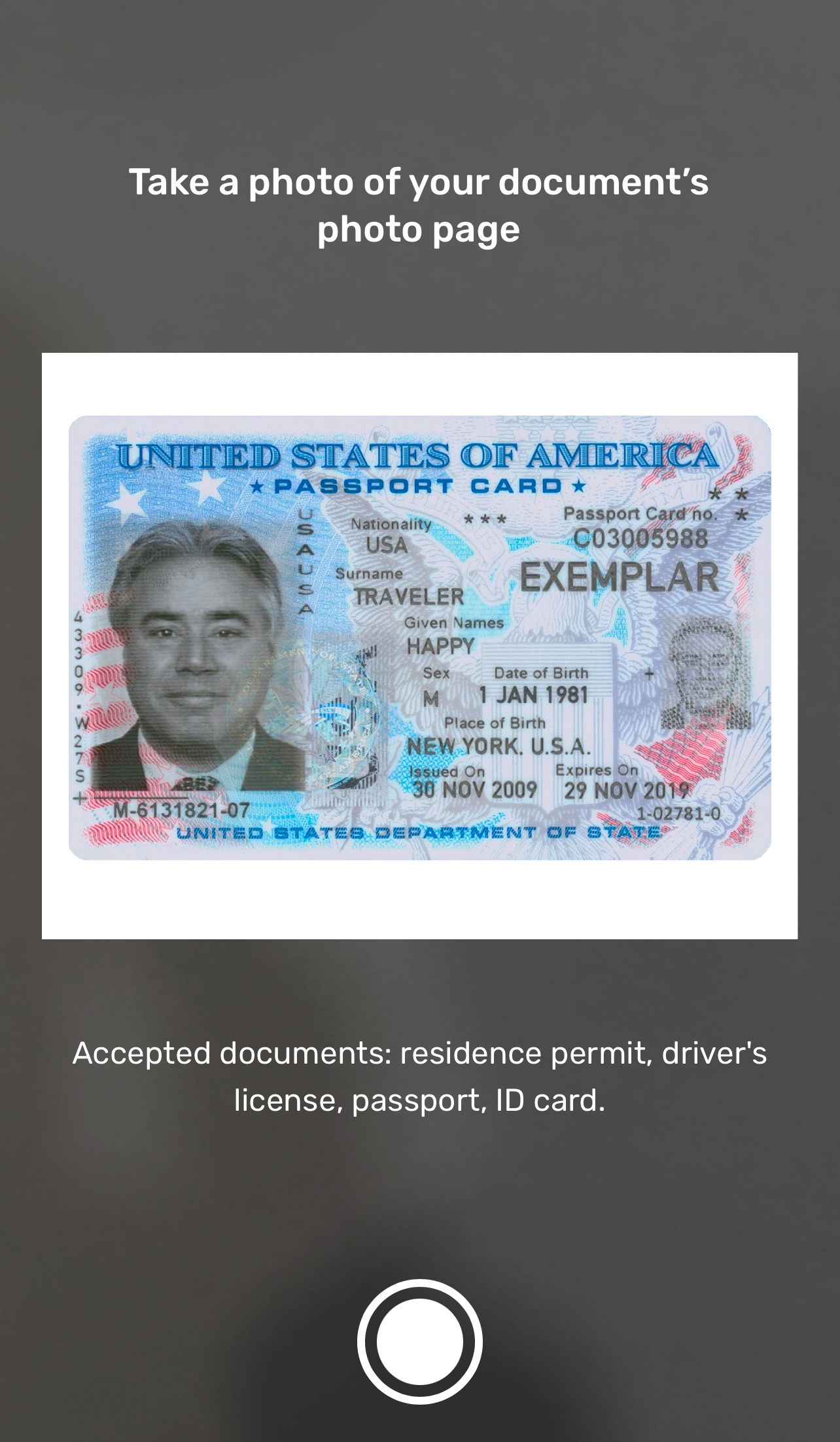
5. Lastly, you’ll need to take a selfie to complete the process.